Downloading BEAST
BEAST can be downloaded from the following link:
This will download a disk image (a ‘.dmg’ file) probably into your Downloads folder.
Installing JAVA
To run BEAST on Mac OS X, you will need to have Java installed. Older versions of Mac OS had Java installed by default but this is no longer the case. You can install the latest version of Java which is distributed free by Oracle. BEAST currently requires at least version 8 of Java.
Installing Oracle Java 8
To get the latest version of Java you will need to download the Java JDK from http://www.oracle.com/technetwork/java/javase/downloads/index.html. Download and install the ‘JRE’ - this is the Java Runtime Environment. If you want to compile Java code you can install the JDK (Java Development Kit) instead. Once installed, you will automatically get updates to the latest version.
Installing BEAST
Double-clicking the disk image file will open a virtual ‘disk’ in a Finder window. At this point the applications are still on the ‘disk’ created by the disk image. We suggest that you drag the entire folder into your Applications folder (either the main Applications folder or the one in your user folder). You can drag the folder by clicking, holding and then dragging the little white icon at the top of the disk image finder window.
Mac OS X security
When opening the downloaded disk image (.dmg file) or running any of the applications in the BEAST package for the first time you may see a security dialog box. This is Mac OS X’s security protecting your system from unknown software:
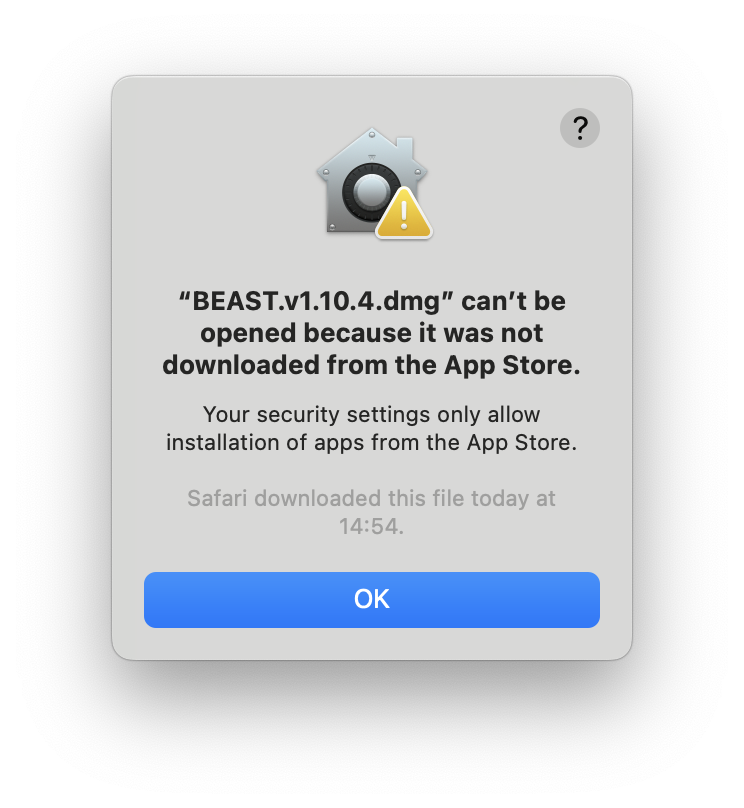
For Mac OS X 15 (Sequoia) and later, you will need to allow the application to run by clicking “Done” and then going to System Preferences > Security & Privacy and clicking the Open Anyway button next to the message about BEAST. This will allow you to run the application. Unfortunately you will have to do this for each application in the BEAST package.
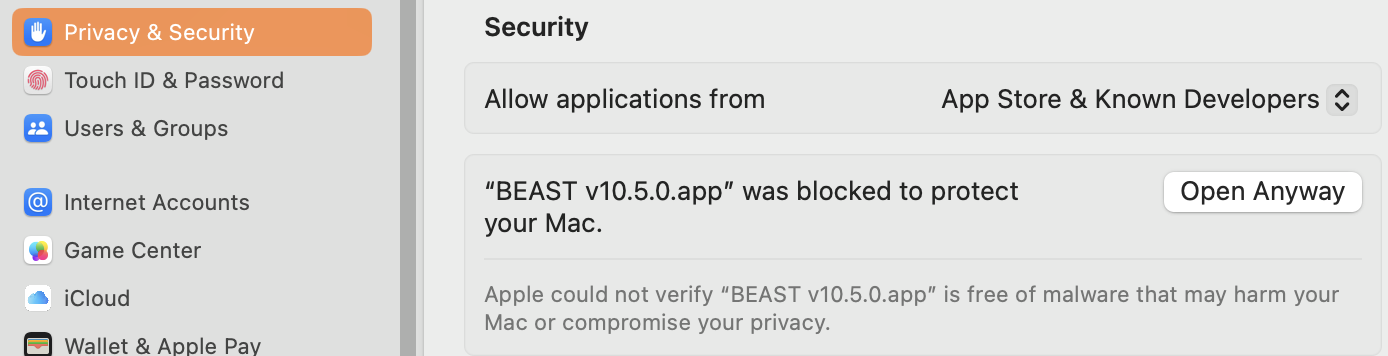
Older Max OS X versions
For versions of Mac OS X prior to Sequoia you may be able to use the following approach: Rather than double-clicking to open the application for the first time, you can control-click (or right-click) on the application icon and select Open. This will bring up a similar dialog box to the one about but this time it will have an Open button which will override the security for this application only. You will only need to do this the first time you open an application but you will need to do it individually for each of the applications in the BEAST package.
You can then drag the icons into your Dock if you want quick access to them.
BEAGLE acceleration library
We also strongly recommend that you install the BEAGLE library to accelerate BEAST’s computation (indeed some analyses are not possible without BEAGLE). For more information about BEAGLE and information about installing it, see here.
Installing a command-line version of BEAST
Mac OS X is particularly popular in computational biology because it is built upon a UNIX operating system which gives it access to a wide range of scientific software. BEAST can also be installed to run within the command-line environment provided by the Mac OS X Terminal.app. For instructions on installing BEAST for a UNIX command line see this page.
Homebrew package manager for Mac OS X
The above instructions will also work to install BEAST as a command-line tool in Mac OS X. However, the recommended way of installing BEAST for use in the Mac OS X Terminal is to use the Homebrew package manager.
If you use the Mac OS X command-line you are probably familiar with Homebrew. This is a simple and convenient way of installing and updating command-line software on the Mac. Homebrew provides a huge range of science and bioinformatics software and a list of packages can be found here. See the Homebrew website to get it installed.
To install BEAST using HomeBrew type:
brew install beast
To check BEAST is installed type:
beast -help
If a new version of BEAST is released, to update you just need to type:
brew upgrade beast
You can also install the latest development version but this is at your own risk:
brew install --HEAD beast
Conda environment for Mac OS X
Finally, you can install a command-line version of BEAST and BEAGLE using the conda environment manager. See the UNIX installation page for details.